Create an offer#
In this tutorial, you’ll learn two ways to create an offer: from the offers listview and directly from a contact’s detailview, and how to generate a PDF document of the finished offer.
Method 1: Offers Listview#
Navigate to the Offers section from the left menu.
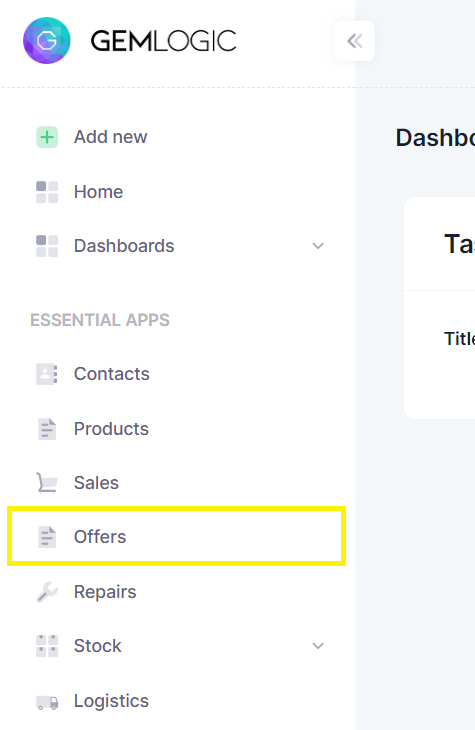
Click on the button labeled “Create offer” at the top right.

Method 2: From a Contact’s Detailview#
Navigate to the desired contact’s detail page from the Contacts section. (If you havent create a contact yet, follow the Create a contact tutorial.)
Look for the “Offers” tab on the contact’s detail page.
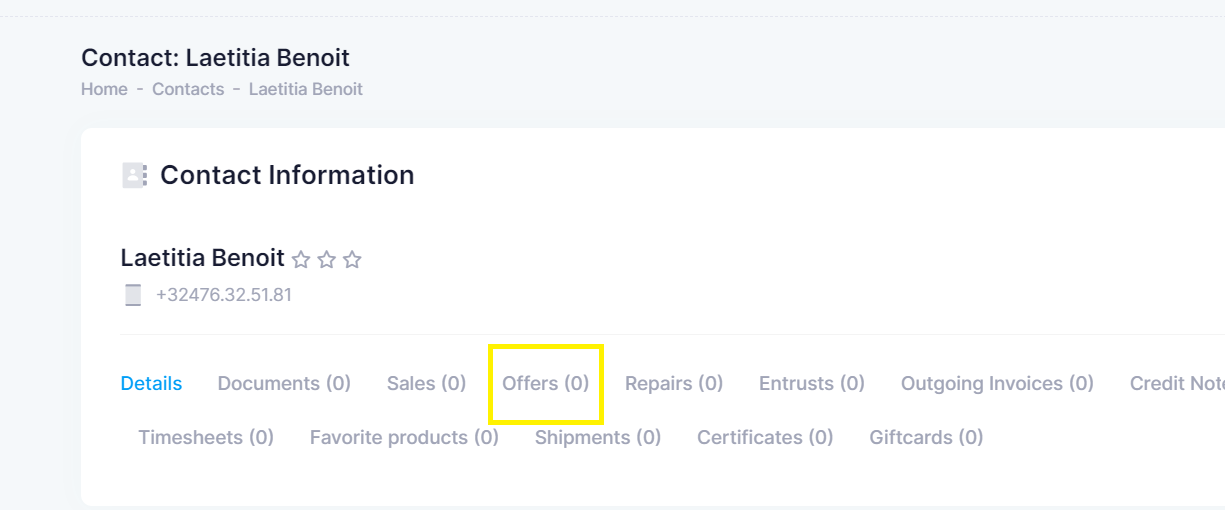
Click on the button labeled “Add offer” at the right.
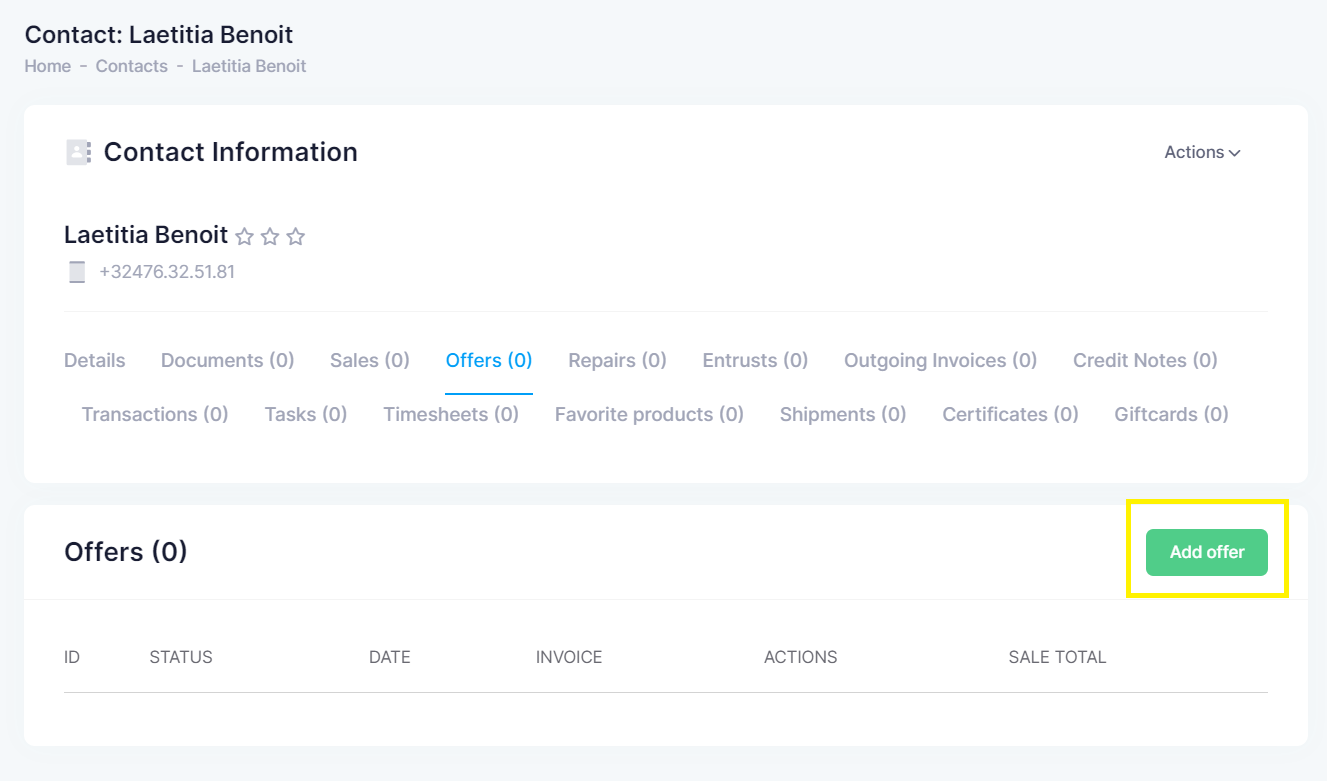
Both methods will redirect you to the Offer Detailview.
Adding items to the offer#
Let’s say someone would like to have an offer for a custom made necklace.
To add an item to the offer you can click on the + button on the right.
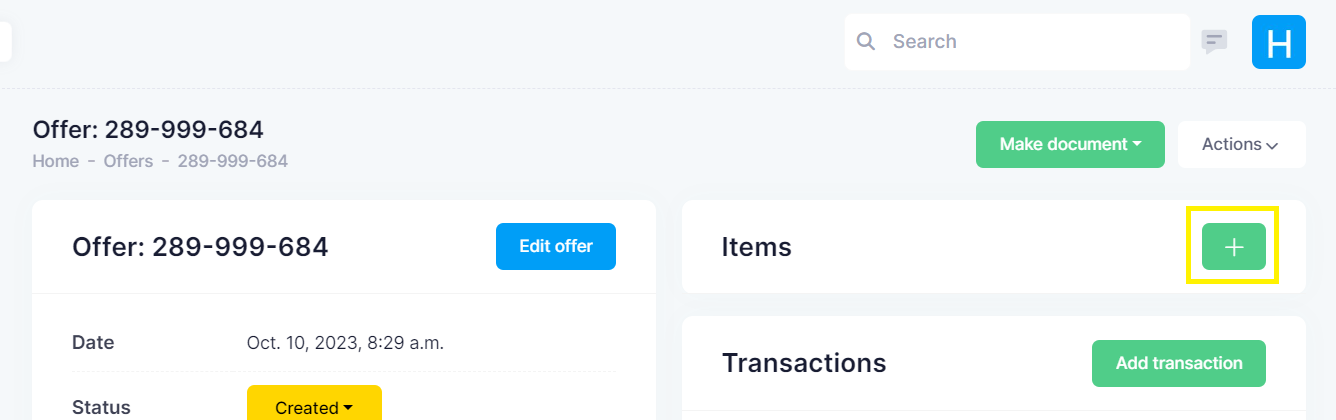
A popup will show with the form to add the item.
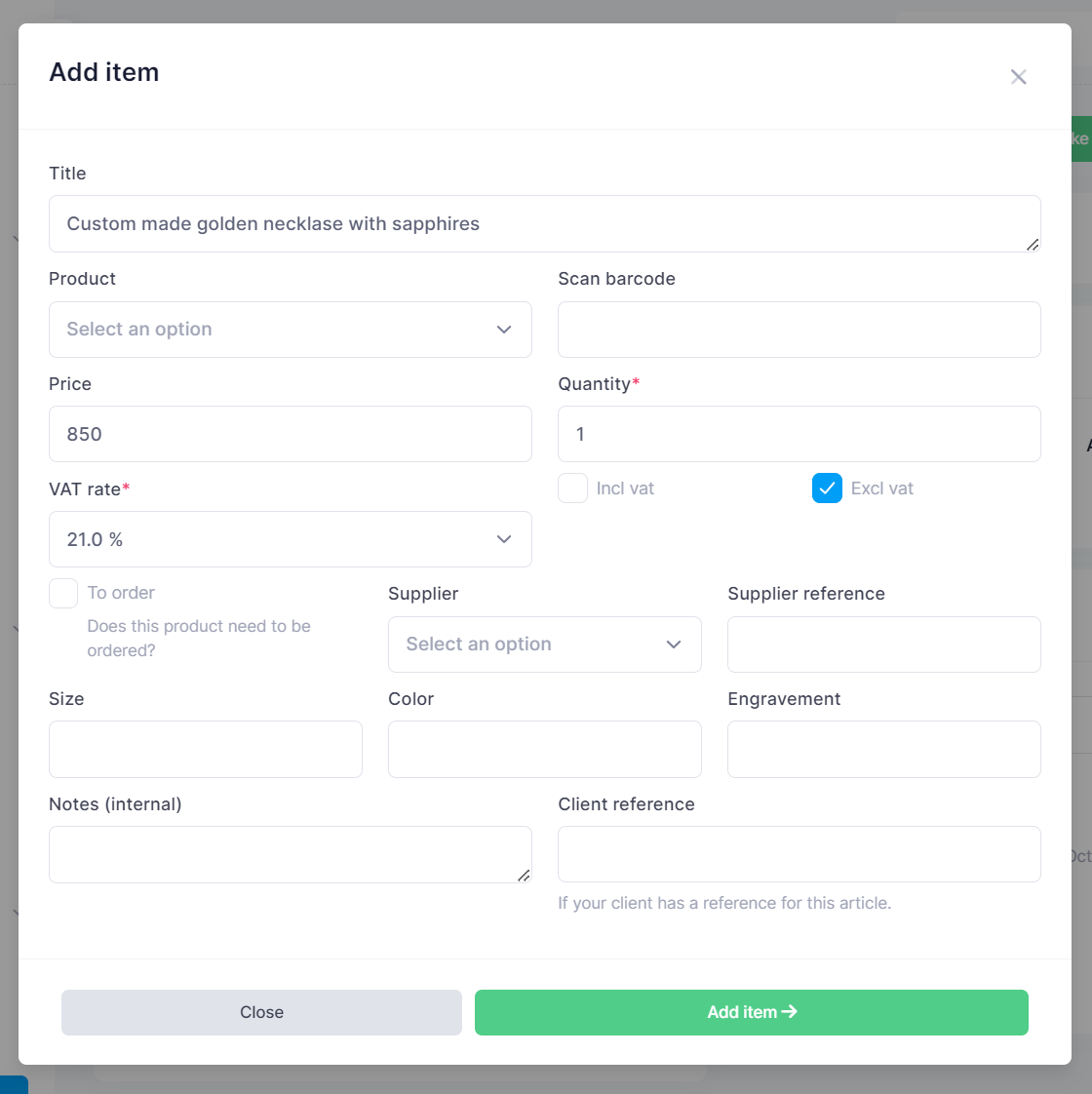
Add a title to the item, for example: “Custom made necklace”.
Add a price to the item, for example: “850”.
Click on the Add item button on the bottom right.
Congratulations! You have created your first offer!
To create a offer PDF document, click on the Offer button in the Create document dropdown.
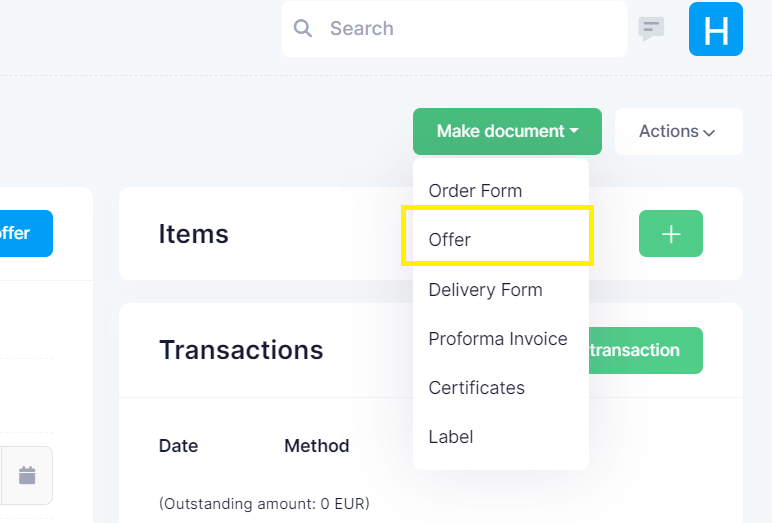
You can now view and download the generated PDF document.