Add a product
In this tutorial, you’ll learn how to add a new product to your inventory.
Navigate to Products
From the main dashboard, locate the Products section in the left menu.
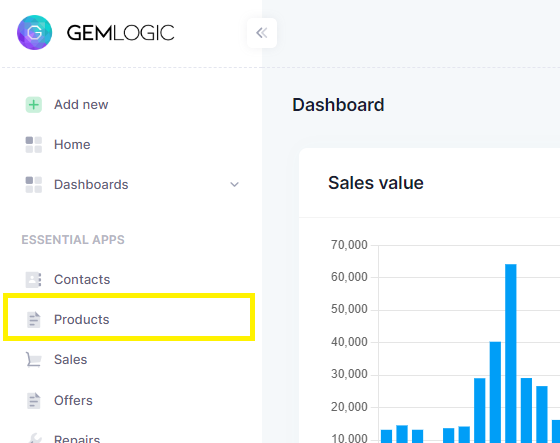
This will take you to the products listview, where you can view all existing products, their stock levels, and details.
Click on the top right button labeled “Create product”.
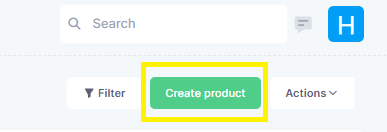
A product creation form will appear.
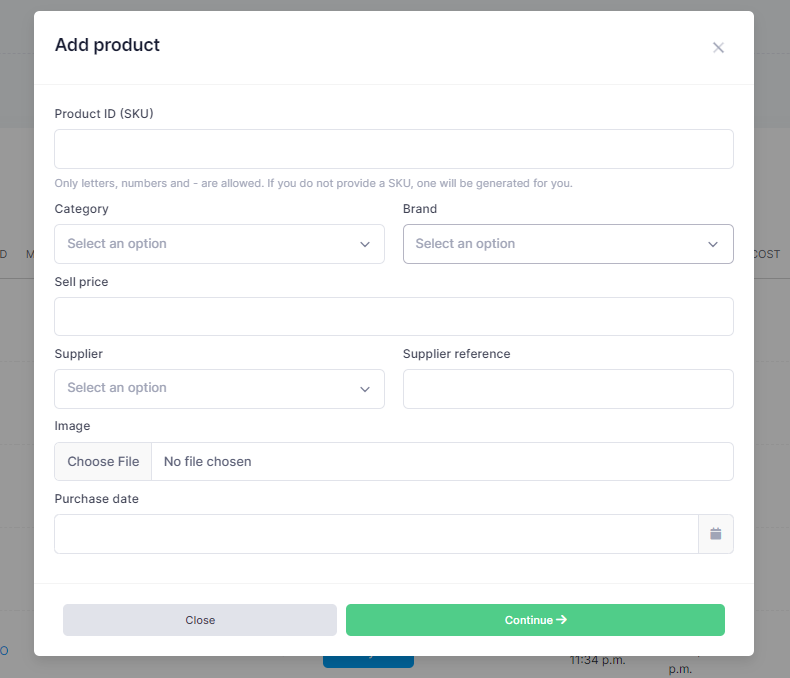
Fill in the product details:
Product ID (SKU): The ID or SKU of the product. This is a unique identifier for the product.
Category: The category of the product. This is used to group similar products together.
Brand: The brand of the product.
Image: Add an image of the product.
Once all details are entered, click on the “Continue” button.
Congratulations! Your product is now added to the inventory and can be viewed, edited, or deleted from the product detailview.