Printer controller
The Printer Controller is a compact Windows server designed to manage all printers and print jobs seamlessly. This solution aims to solve the problem of managing multiple printers across different devices and platforms. With this solution, you can effortlessly print with a single click from any device—be it a computer, tablet, or smartphone—on platforms like Android, iOS, Windows, Mac, or Linux. It works flawlessly across all major browsers, including Chrome, Firefox, Safari, Edge, Opera, and Brave.
Integrated with your Gem Logic instance, the Printer Controller continuously monitors for incoming print jobs and automatically routes them to the appropriate printer.
No need to install complex printer drivers on your devices. The printer controller takes care of everything.
Printer controller diagram:
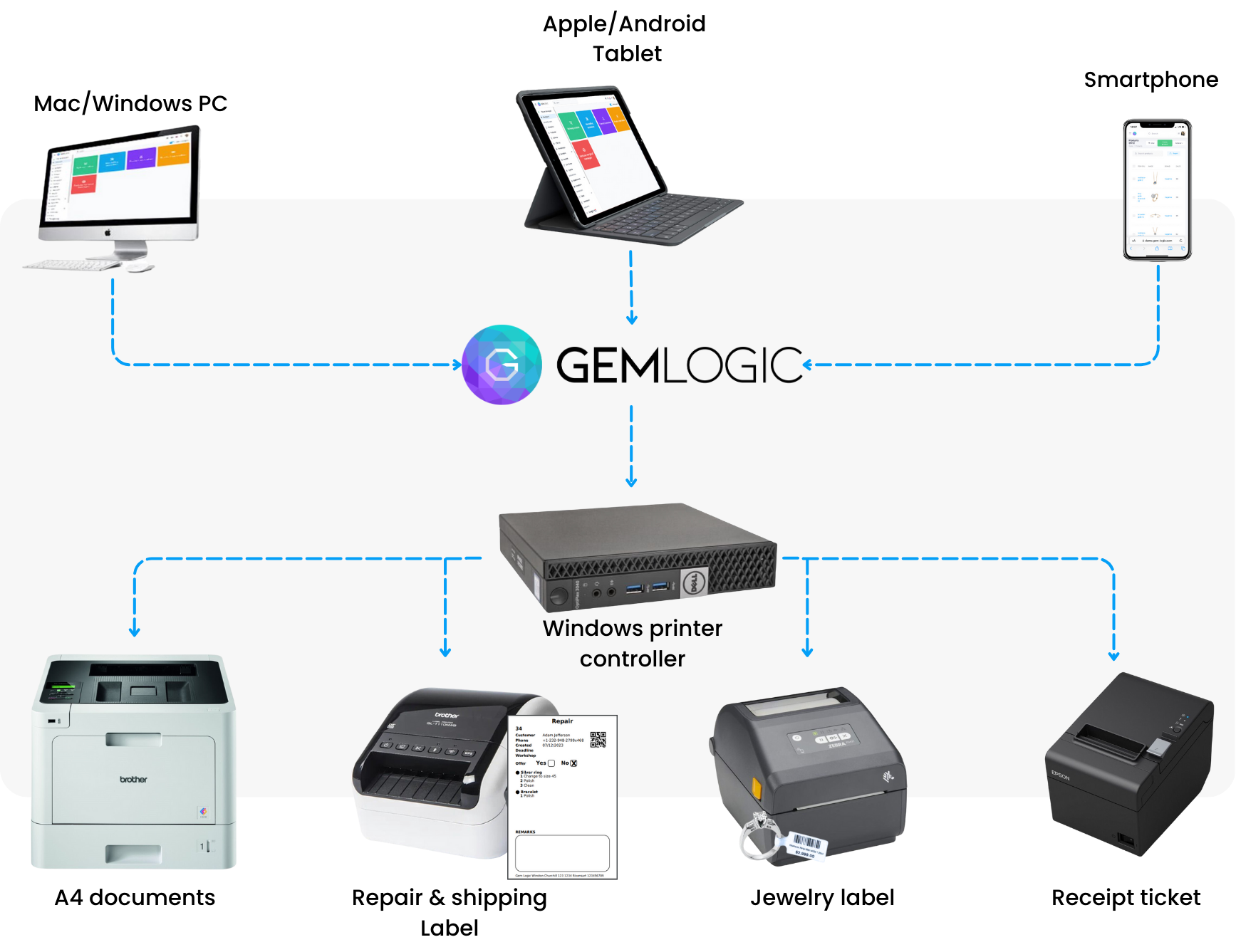
One Click Print Button:
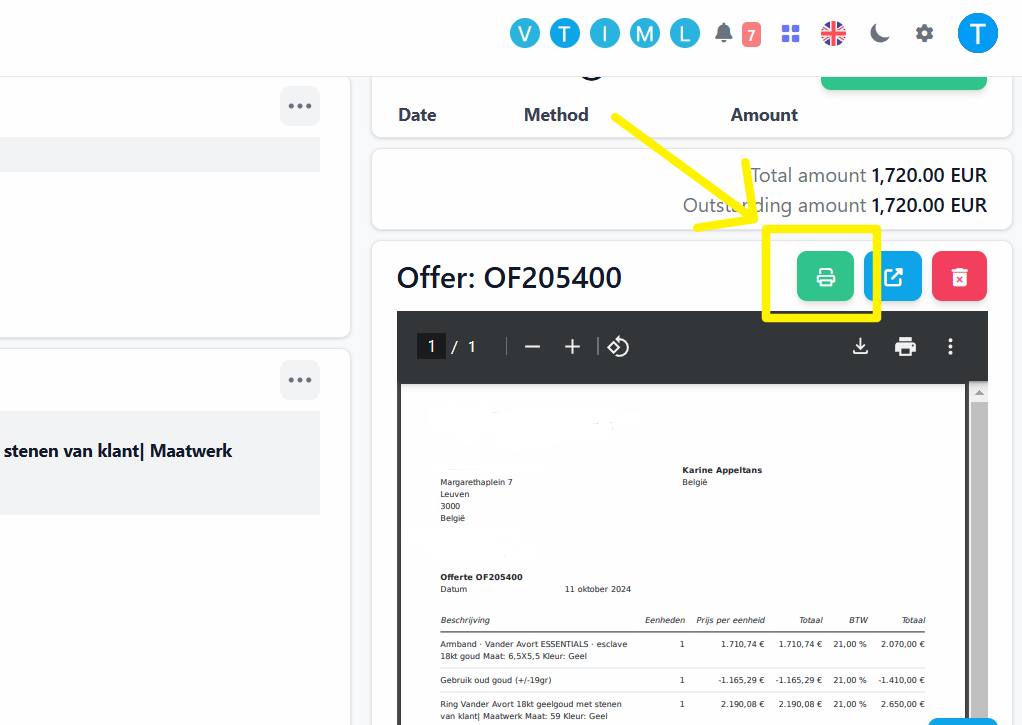
How to set up the printer controller
The only thing you need to do is plug the printer controller into your network with and Ethernet cable and power it on. The printer controller will automatically connect to your Gem Logic instance.
Once the controller is connected to the network, it will be able to detect printers on the network. If you have printers that are not on the network, you can connect them to the printer controller via USB.
You can configure the printers and reset print jobs from the printer controller configuration page in Gem Logic.
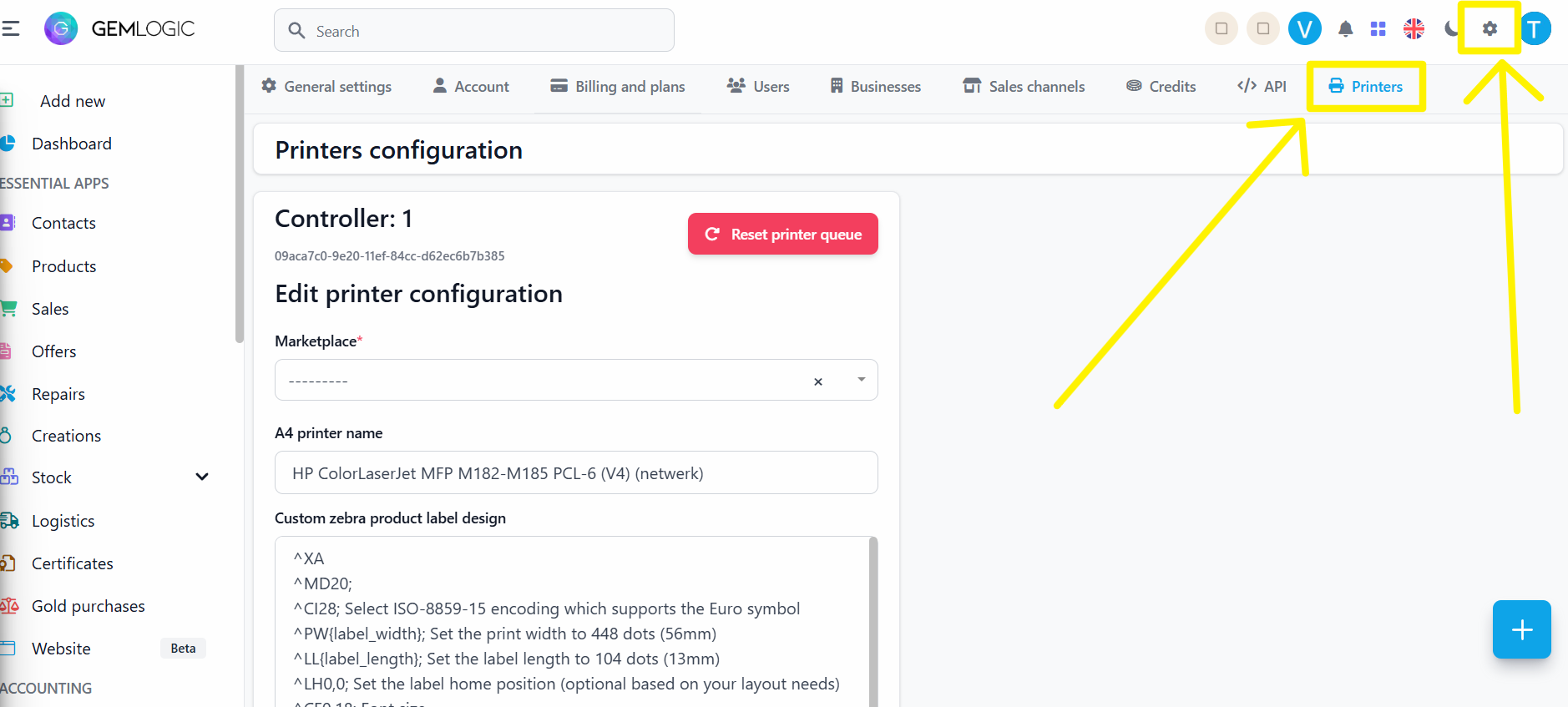
If the name of the printer on the network changes, you can update the name here.
If you think that the print queue is stuck, you can reset the print queue from here.
Should there be issues with the printer controller you can try to restart the printer controller at the bottom of the page.
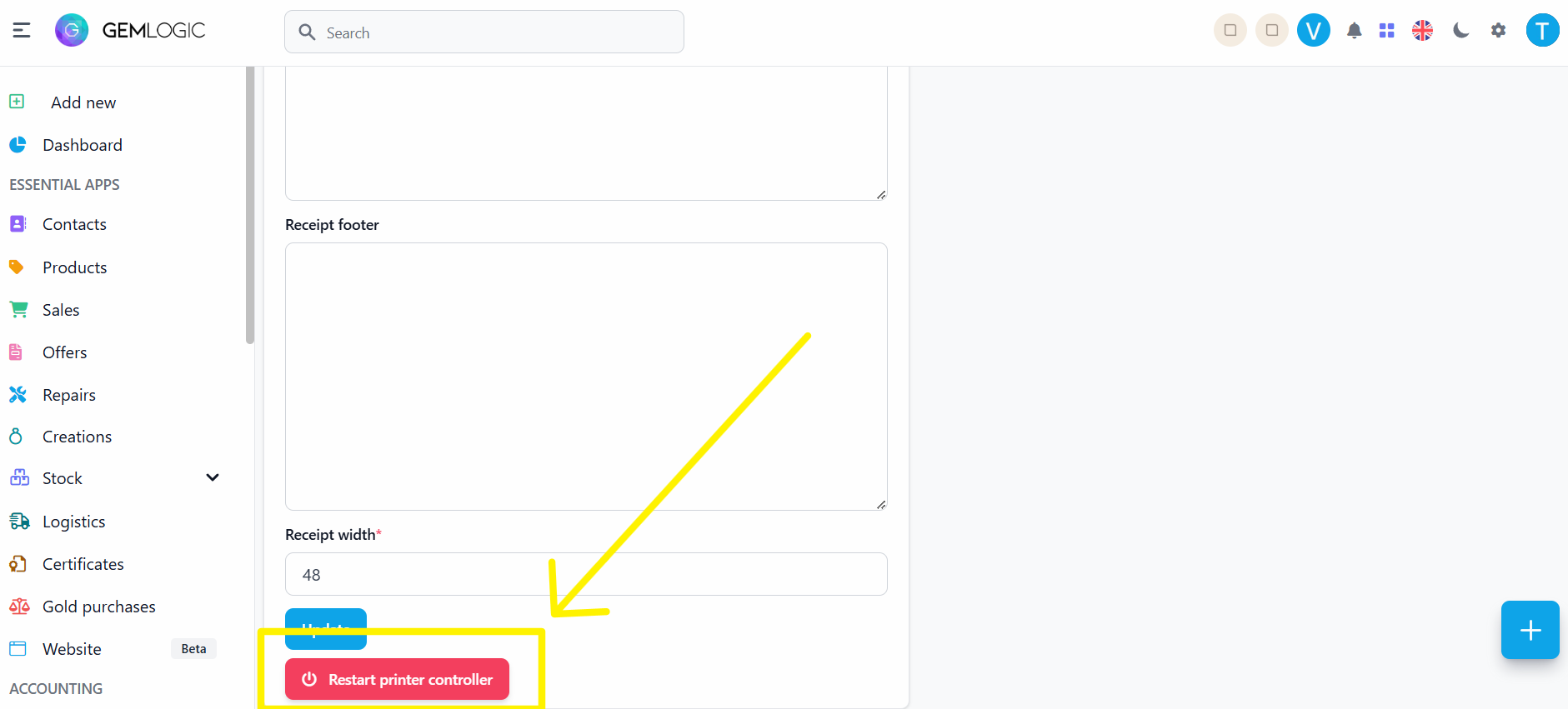
If this does not resolve the issue, you can contact our support for further assistance.